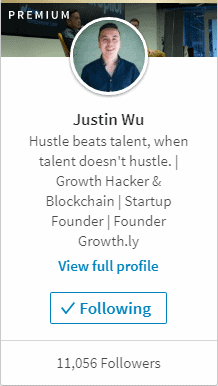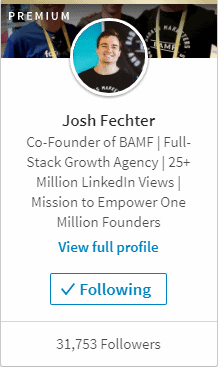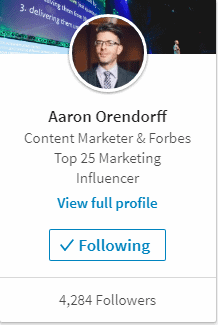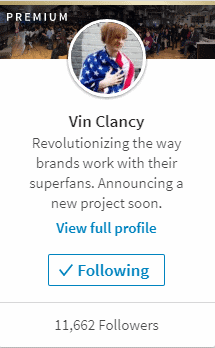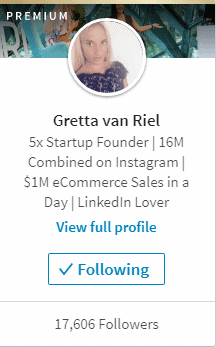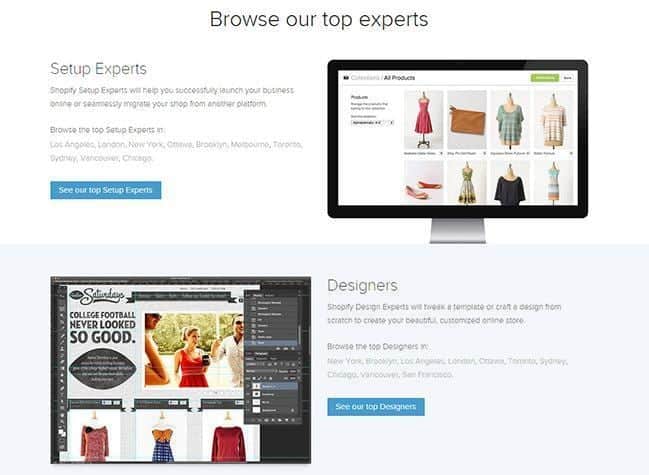Friday, September 29, 2017
Friday, September 22, 2017
Awesome LinkedIn Headline Examples from LinkedIn’s Most Viral Influencers
LinkedIn profile headlines are important for so many reasons that might not be obvious at first. To understand why these examples are good, you first need to understand what the purpose of a headline is.
- First, they’re the first thing anyone will read about you when they visit your profile. It’s right under your name; how can they miss it?
- When someone sees a little “sidebox” representing you anywhere on LinkedIn, they won’t receive any information about you beyond your name, your headline, and your follower count. This is your only chance to impress them!
- LinkedIn pushes notifications out to your followers when you update your profile. Changing your headline can act as a newsflash or a breaking story for your existing connections.
- LinkedIn is a platform flooded with information, and most of it is unexciting. The best way to break through the white noise of predictable professionalism is to be fresh and different with your headline.
- Lastly, your LinkedIn headline is the most powerful “SEO” element on your profile. When people search key terms on LinkedIn or even on Google, the words in your headline are most likely to put you in the search results. Want to show up when people search for “Gym Marketing”? You better have that in your headline.
Keeping all of this in mind, here are a few example headlines from up-and-coming and viral influencers on LinkedIn. While they’re sorted into a few different categories, every single one of these headlines can help anyone think about how to create their own best headline.
Oh, and if you want to check out what their LinkedIn profiles currently look like, just click on the images!
LinkedIn Headline Examples for Job Seekers
Justin Wu’s headline opens with an insightful blurb about the importance of “hustle” for success compared to merely being talented (fun fact: phrases that flip the first and last word around like this are using a well-known and convincing rhetorical technique called “Chiasmus”). It’s memorable. It tells you something about what he values as a professional.
He then quickly conveys key facts about his professional identity, clearly separating them: he’s a Growth Hacker. He’s involved in the developing blockchain scene. He’s the founder of a Startup. That startup is Growth.ly.
Not only did we learn a ton about Justin and what he’s all about, we see several key terms that are important to his brand as a startup influencer.
Note: If you’re a startup founder, take a look at our specialty marketing services for startup marketing.
LinkedIn Headline Examples for Students or Recent Graduates
The way Josh Fechter laid out his headline is great for recent students or graduates who have achievements, credentials, and goals that are impressive or valuable.
He lists out his best resume items. For a student or recent graduate, this could be your best scholarship, an impressive paper you published, a particularly prestigious internship, or something that makes you unusual compared to your peers (in a good way).
Josh ends with a “mission statement”, an item that people early in their careers often benefit from stating outright when searching for new opportunities.
Aaron Orendorff keeps things simple. He has a primary job title and two truly impressive claims to fame. He allows those to absorb all of the attention and doesn’t dilute them by including comparatively unimpressive snippets of information.
This can be a lesson for you as a fresh graduate or recent student. For example, maybe you haven’t done a whole lot yet, but you were a Rhodes Scholar. That’s a big deal! Definitely don’t let people miss your biggest selling point when they visit your profile.
Professional Headline Examples for LinkedIn
Vin Clancy chooses not to cram as many keywords as possible into his headline, instead making his headline into his personal news ticker. Instead of listing titles and employers, he lists clients and outcomes.
And it’s reasonable to assume some people are still searching for terms like “brands” and “superfans”.
He ends with a “stay tuned” type of blurb that leaves people intrigued: what is the project? This tells people that Vin’s constantly at work on the next big thing. Perhaps they’ll even message him because they’re curious.
Gretta van Riel focuses on the positive outcomes that she’s achieved in the business world: between the startups, the Instagram volume, and the incredible e-commerce sales, her goal is to dazzle you.
If you were wondering whether Gretta was good at whatever she does, you probably aren’t anymore. By putting the truly unique information front and center (astounding results!), she prompts you to dig deeper into what she has to say and what she’s doing to get those results.
On top of that, she still has key search terms in there; you can bet people are searching for terms like “eCommerce” and “Startup”.
We hope you found this guide to viral influencer headlines helpful! Is there anything you think we should add? Tell us in the comments!
To read more articles like – Awesome LinkedIn Headline Examples from LinkedIn’s Most Viral Influencers, visit logicinbound.com
https://www.logicinbound.com/linkedin-headline-examples-viral-influencers/
from WordPress https://logicinbound.wordpress.com/2017/09/23/awesome-linkedin-headline-examples-from-linkedins-most-viral-influencers/
Thursday, September 21, 2017
How to Download Facebook Videos on Your Computer in ANY Browser!
Every day, cool videos find their way into Facebook feeds. If you’ve ever wanted to download one that you particularly liked, but couldn’t figure out how, then this guide is for you. It can be something a friend or family member posted, something a page you like posted, or even a video advertisement.
Facebook doesn’t make this process obvious or particularly easy, but it is possible to download Facebook videos on PC, iOS, and Android without using any shady software.
Facebook Video Downloader Apps?
Many apps on iPhone and Android claim to help you download Facebook videos on your phone, but they tend to require clunky implementations, don’t always work as advertised (look at the reviews), and sometimes break when Facebook updates.
For example, here’s a 2-star review from one of these Facebook video downloader apps:
The app is lately having a lot of problems. I’ve been trying to download a video five times and right when I hits 100% the app closes and no video. Also, the search bar on “Liked Pages” doesn’t work, also kicks me out of the app. I spent money to have unlimited downloads because at the beginning I thought it was worth it, yes it took a bit looking and getting to the video but it did the job. Now I’m starting to regret it and will probably will look for another downloader.
This is why we’re not going to tell you to go download someone else’s app to solve this problem. There’s a straightforward way to handle this using your computer.
How to Download Videos from Facebook Without Any Apps
Here are the steps for a reliable process that will always work on your computer:
- Find the video you want to download in your Facebook feed or on the poster’s Facebook page.
- Right-click on the video and select Show video URL.
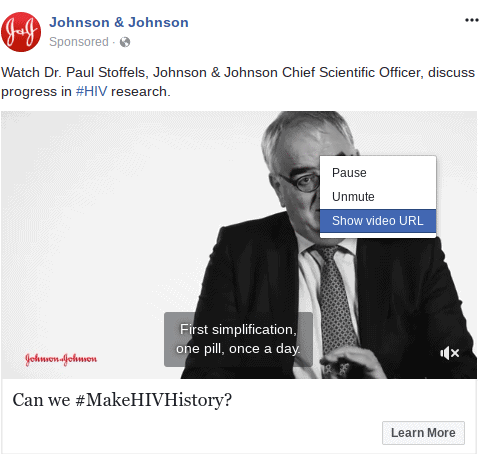
- A small pop-up window should appear with the video URL. Press Ctrl+C on your keyboard to copy the URL to your clipboard.
- In your browser’s Address bar, press Ctrl+V to paste the video URL.
- Modify the video URL by changing the “www” at the beginning of the URL to “m”. The URL should look otherwise identical. See this example for what going from step 5 to step 6 should resemble:
- Once changed, press Enter to open the mobile version of the page and follow the steps below, depending on your browser. See this example for what going from step 5 to step 6 should resemble:


The final steps may vary slightly depending on which browser you’re using, but they’re all pretty similar:
Edge browser Facebook Video Download Steps
- Click the Play icon on the video to start the video.
- Right-click on the video and select the “Save video as” option.
- Choose a location on your computer where you want to save the video, just like you would with any other file.
Google Chrome browser Steps for Downloading Facebook Videos
- Click the Play icon on the video to start playing the video.
- Right-click on the video and select the “Save video as…” option.
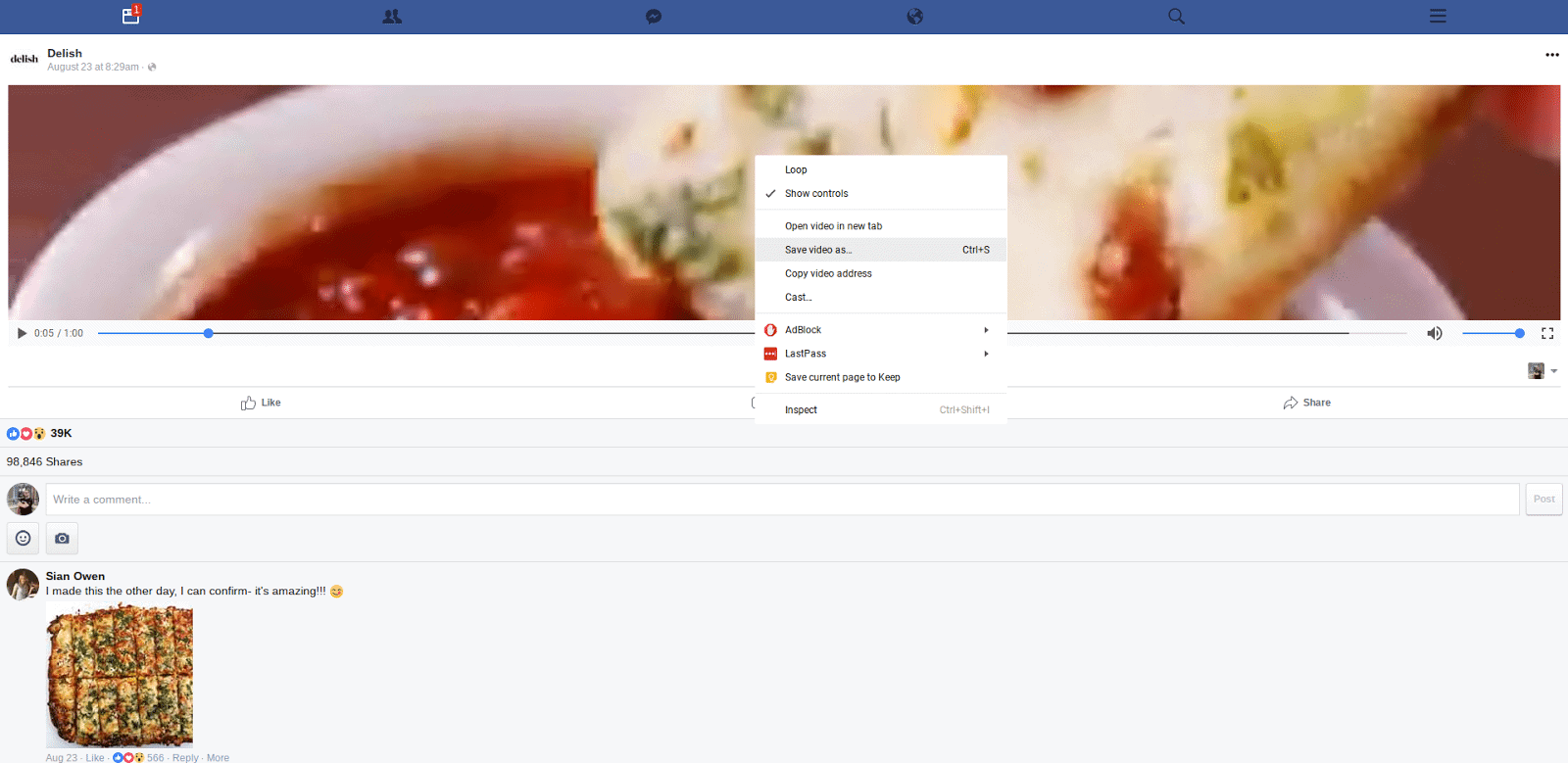
- Choose a location on your computer where you want to save the video, just like you would with any other file.
Firefox browser Facebook Videos Download Instructions
- Click the Play icon on the video to start playing the video in a new tab.
- Right-click on the video and select the Save Video as… option.
- Choose a location on your computer where you want to save the video, just like you would with any other file.
Internet Explorer browser instructions for downloading Facebook Videos
- Click on the Play icon on the video to start playing the video in a new tab.
- At the bottom of the Internet Explorer window, a pop-up message will appear asking if you want to Open or Save the video. Click the down arrow next to the Save button and select the “Save as” option.
- Choose a location on your computer where you want to save the video, just like you would with any other file.
Let us know if this guide was helpful to you or how we could improve it in the comments!
To read more articles like – How to Download Facebook Videos on Your Computer in ANY Browser!, visit logicinbound.com
https://www.logicinbound.com/how-to-download-facebook-videos-on-computer-in-any-browser/
from WordPress https://logicinbound.wordpress.com/2017/09/22/how-to-download-facebook-videos-on-your-computer-in-any-browser/
What is E-Commerce Automation? + List of Best Dropship Automation Tools & Software
What is E-Commerce Automation?
It’s important to first understand that marketing automation has been an essential tactic to increase productivity and accelerate organizational growth for many years. E-Commerce automation is essentially applying the same principles to e-commerce. E-Commerce automation tools and software aim to give users the tools they need to eliminate time-consuming tasks unique to an online store.
The incredible power of already-existing marketing automation comes from the human time it frees up. Without automation, sprawling companies can end up spending hours upon hours of skilled human resources every day on mundane and repetitive tasks that take only a few minutes to complete. Yet, when added together, these tasks represent a huge amount of time.
E-commerce automation is the natural next step. It recognizes the incredible opportunity to free up more time for work by automatically taking care of repetitive tasks.
Can I Use E-Commerce Automation With My Online Store?
Comprehensive e-Commerce automation is available for a wide variety of common e-commerce platforms through services like Duoplane, including Shopify, BigCommerce, Magento, and Amazon. They’re particularly focused on making it easy to grow and manage businesses focused on drop shipping.
Note: If you’re still deciding on which eCommerce platform to use, then check out our guide to the pros and cons of the best commerce platforms.
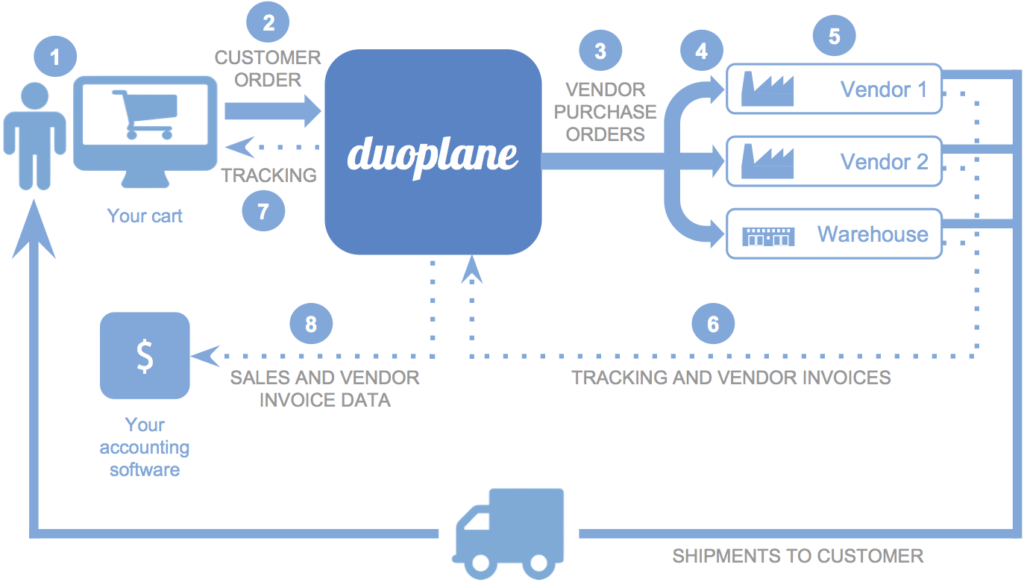
Other ways of automating e-commerce business processes often involve a patchwork combination of different tools, apps, and integrations. We’ll get into why people do this in the next section.
Note: If you’re just getting started, check out our resources for drop shipping
How Much Does E-Commerce Automation Software Cost?
Comprehensive automation solutions like Duoplane start at $250 per month or more, which can be too high for starting entrepreneurs to afford. They’re generally aimed at more “Enterprise level” customers with strong existing revenue streams.
This is part of why many e-commerce businesses and solopreneurs that are just starting out will rely on integrations from multiple separate, free, or low-cost apps instead.
However, with the release of Shopify’s new “Shopify Flow” tool for Shopify Plus users, an affordable comprehensive e-commerce automation embedded directly into the store platform may finally be within reach.
Read this guide to Shopify Flow to figure out if that solution is the right one for you: https://www.logicinbound.com/what-is-shopify-flow-a-new-ecommerce-automation-marketing-tool-for-shopify-plus-members/
What Are the Best E-Commerce Automation Tools & Software?
As mentioned above, automating e-commerce on a large scale with a single solution can be prohibitively expensive.
What most solopreneurs and new online store owners will do instead is create a network of integrations using apps, services, tools, and software like these:
- Oberlo
- MailChimp — To Learn more about Mailchimp and email automation, check out these strategies.
- Loyalty Points by Bold
- Product Reviews Addon by Stamped.io
- Zendesk
- Printful — Read our Printful Review
- Consistent Cart
- Google Alerts
- Kit CRM
- IFTTT
- Buffer
Note: In some cases, like t-shirt fulfillment there are specialty apps designed for just this specific type of product
While it may seem like a hassle to combine so many different services, it may be the only option for some businesses until they scale up. That said, as mentioned previously, tools like “Shopify Flow” are starting to break down the barriers to effective automation for smaller e-commerce businesses. If you’re using Shopify, we suggest reading this guide in order to see if Shopify Flow is right for you.
Need to build your e-commerce business? Having trouble with organic search visibility or converting visitors into customers? Logic Inbound is an SEO and web design marketing agency with e-commerce expertise that can help drive real sales with unmatched ROI. Fill out our discovery form and find out what we can do for your business.
To read more articles like – What is E-Commerce Automation? + List of Best Dropship Automation Tools & Software, visit logicinbound.com
https://www.logicinbound.com/what-is-ecommerce-automation-best-dropship-tools-software/
from WordPress https://logicinbound.wordpress.com/2017/09/21/what-is-e-commerce-automation-list-of-best-dropship-automation-tools-software/
Tuesday, September 19, 2017
What is Shopify Flow?: A New Ecommerce Automation & Marketing App for Shopify Plus Members
Marketing automation has been an essential tactic to increase productivity and accelerate organizational growth for many years. Now, Shopify is applying the same principles to their e-commerce platform through Shopify Flow. By giving Shopify Plus users the tools they need to eliminate time-consuming tasks unique to an online store, Shopify is charging ahead in the e-commerce platform arms race.
The incredible power of existing marketing automation comes from the human time it frees up. Without automation, sprawling companies can end up spending hours upon hours of skilled human resources every day on mundane and repetitive tasks that take only a few minutes to complete.
Shopify Flow’s e-commerce automation is the natural next step. It recognizes the incredible opportunity to free up more time for work by letting Shopify take care of repetitive tasks.
What Does Shopify Flow Do?
As Shopify phrased it in their announcement for Flow, “Shopify Flow uses a simple visual builder so you can specify triggers, conditions, and actions which are stored and executed without any coding.”
They offered a video with a short visualization of how this works:
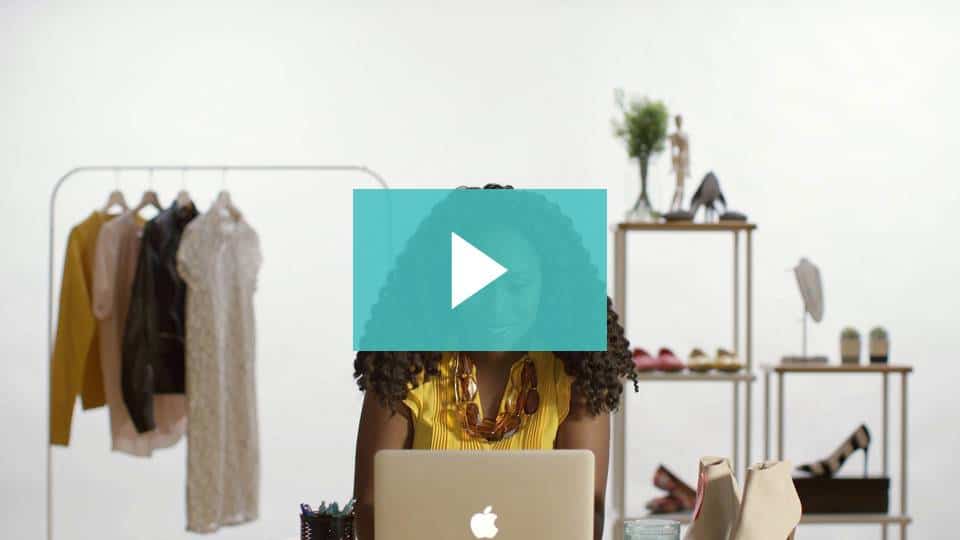
So, in layman’s terms, what’s the big upside of using Shopify Flow?
It’s a “What You See is What You Get”-style editor for creating almost any automatic store task you can think of. You don’t need to know how to code at all. You just need to be able to identify the patterns and recurring tasks in your own business. It’s as simple as drawing a diagram of the workflow on a napkin for a friend!
What Other Automation Tools Can I Use with Shopify Flow?
Shopify Launchpad
You can combine it with Shopify Launchpad for tasks related to “scheduling, preloading, and monitoring events like major product releases, sales campaigns, and content changes.” Mix and match triggers, conditions, and actions for even more areas.
Shopify Scripts
You can also combine Shopify Flow with Shopify Scripts, which allows “automatic discounts, specialized shipping options, and relevant payment options to create a customized checkout experience for each customer.”
Combining these three services together leads to a powerful web of automation options.
What Are Some Examples of Ways to Use Shopify Flow?
According to Shopify, these are some of the best tasks to automate:
- Schedule your sales. Choose time periods ahead of time.
- Preload new products, then publish them to the store, social media, apps, and sales channels all at the same time.
- Tag your highest value customers and automatically alert customer service to speak with them.
- If a product goes out-of-stock, automatically alert your marketing team to stop advertising for it.
- Adjust your prices at checkout depending on product combinations, quantity, or the customer’s physical location.
- Show or hide payment options based on customer’s order history, device, or physical location.
- Easily identify and tag customers who buy from certain channels for automatic segmentation.
- Create unique discounts or different shipping rules for customers with certain tags or email addresses.
- Deploy and rollback theme changes based on seasons, new products, etc.
Where Can I Install Shopify Flow?
If you’re already on Shopify Plus, you can install Shopify Flow in the app store right now.
To read more articles like – What is Shopify Flow?: A New Ecommerce Automation & Marketing App for Shopify Plus Members, visit logicinbound.com
from WordPress https://logicinbound.wordpress.com/2017/09/19/what-is-shopify-flow-a-new-ecommerce-automation-marketing-app-for-shopify-plus-members/
The ULTIMATE Guide to Managing Multiple Shopify Stores in 2017
You would think it would be easier to manage multiple Shopify stores from a single login. While Shopify has certainly made progress in this regard, it’s still not easy.
Logic Inbound manages dozens of stores for clients, as well as 3 of our own e-commerce stores. Today we’re sharing our knowledge on how we handle so many stores with minimal friction.
Before we talk about what we do, and why we do it, let’s quickly recap the issue.
Shopify Only Allows One Store Per Username
Ideally, you would be able to manage multiple stores from a single login. Signing in and out of accounts all day isn’t fun, and can feel like a frustrating waste of time.
Unfortunately, this feature isn’t yet available – although Shopify knows it has been an issue as far back as 2013.

Shopify customer Khan Von sums up everybody’s frustration nicely:
Maybe one day, Khan, maybe one day.
How Does Shopify Allow You To Manage Multiple Stores?
The closest we can get with the default Shopify functionality is to have one login email address and multiple stores associated with that email. For security reasons, you should use a unique password for each store; for pragmatic reasons, many users will reuse the same password. It’s tough to remember multiple passwords and keep track of which one is for which account.
To avoid this problem, we suggest using a password manager, like LastPass.com. This allows you to store and quickly fill log-in screens with unique & secure passwords without needing to remember them yourself.
So, How Do I Manage Multiple Shopify Storefronts?
There is an easier way. Depending on your need, 3rd party apps can help cover this functionality. If your stores are completely separate verticals and aren’t sharing inventory you can use the easier method.
- Log in to your store fronts
- Favorite the pages you land on immediately after signing in (https://yourshopname.myshopify.com/admin)
- Organize your favorites
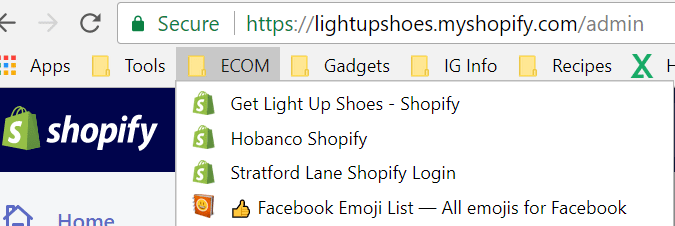
- Download LastPass
- Try to Login
- Wrong email/store selected
- Correct store/email
- Attempt to login
- Got it!
3rd Party Apps to Manage Multiple Shopify Stores
There are more than a few 3rd party app developers who saw the demand from customers for a solution to their multi-store management woes. The lack of action from Shopify prompted developers to take care of it themselves.
Rewind
This app doesn’t allow you to manage multiple stores directly, but it plays an important part in the process.
When you are logging in and out of Shopify accounts all day, it can be easy to lose focus and modify the wrong store. Depending on the action taken while not paying attention this could lead to an unintended removal of data.
Shopify doesn’t have any concept of ‘undo’ or ‘recycle bin’, meaning anything modified or deleted in Shopify is permanently modified or deleted.
To mitigate potential disaster, or avoid many tedious hours of cleaning up the disaster you created, you should check out the Rewind App in Shopify’s App Store.
Rewind is a completely automated backup system that allows you to retrieve your deleted or lost data. It’s great insurance against your own human errors, especially when dealing with multiple stores.
Stitch Labs
One of the biggest headaches from managing multiple stores is managing your order flow from each store. Stitch Labs provides a centralized order management dashboard to help you manage returns, fulfillment, and drop shipping.
As your Shopify store grows, most business owners will delegate the tedious, lower value work like order fulfillment and returns to an employee or contractor. Your team has a cost associated with the work they do, and they can only do so much work in a day. Leveraging an app like Stitch Labs allows you to multiply their efficiency, handling more order fulfillment than they could without.
Increasing the size of your team adds cost, risk, and administrative overhead, so if you can empower a team member to do more, you should. It’s easier than hiring an additional person to do the same tasks.
nChannel
nChannel is similar to Stitch Labs in enabling you to manage multiple store fronts, but nChannel takes it a step further by covering multiple platforms. nChannel’s centralized dashboard allows you to manage your Shopify, Amazon, Ebay and New Egg stores.
Once you’ve deployed nChannel to consolidate your inventory and push it to multiple e-commerce platforms, you’ll probably begin to realize you need help in other areas such as accounting integration, supply chain management, and vendor management.
nChannel has you covered with functionality there too.
For drop shipping businesses, nChannel reconciles the payment and shipping info to make sure your orders are legitimate. It helps you with real-time invoicing and shipping notifciations, and lets you manage sales and supplier channels from the same place.
Supply chain management can be a difficult task particularly for entrepreneurs without a large staff. nChannel helps you split orders to multiple fulfillment locations, work with multiple suppliers to ensure the most efficient sourcing, and automatically route your orders to the best supplier available.
Managing vendors is easier as well. nChannel makes it easy to integrate several suppliers on one platform, route orders intelligently, and keep data flowing between suppliers, distributors, and wholesalers in real time.
There are even more features the further you delve into this app. nChannel us an important part of any process for managing multiple Shopify stores.
What is The Best App To Manage Multiple Stores On Shopify?
As you’ve no doubt heard before, the devil is in the details. Your business is different than our businesses or Logic Inbound’s clients’ businesses. Your best bet to really find the best fit is to contact each organization’s pre-sales teams to set up a time to walk through a demo and discuss your specific pain points. They’ll be happy to explain how their solution could solve your problems.
Large growth goals this year? Logic Inbound is an e-commerce growth marketing agency that has generated millions of dollars for startups to multinational manufacturing organizations. Fill out our discovery form and find out what we can do for your business.
To read more articles like – The ULTIMATE Guide to Managing Multiple Shopify Stores in 2017, visit logicinbound.com
https://www.logicinbound.com/the-ultimate-guide-to-managing-multiple-shopify-stores-in-2017/
from WordPress https://logicinbound.wordpress.com/2017/09/19/the-ultimate-guide-to-managing-multiple-shopify-stores-in-2017/
Monday, September 18, 2017
The Best Shopify T-Shirt Fulfillment Apps in 2017
Shopify T-shirt fulfillment, also known as print-on-demand (POD), is one of the most exciting Shopify strategies today. Brands like Iconic are using to generate hundreds of thousands of dollars a month.
Why Shopify T-Shirt Fulfillment is a Great Store Strategy
No Inventory Costs
As a store owner, there is zero upfront cost to purchase inventory. This is fantastic because you don’t know what t-shirt designs are going to sell before they sell. Up until a couple of years ago, if you wanted to design a t-shirt you had to front hundreds or even thousands of dollars for dozens of shirts in a variety of sizes. This made it expensive to iterate on designs that resonate with your customers.
Iterate Quickly
Shopify T-shirt fulfillment apps allow you to design hundreds of unique t-shirts, allowing you to test which designs resonate most with your target audience. Instead of guessing, create dozens of variations and test.
No Cash Flow Challenges
In the old days before POD, there was a large delay between your payment to the supplier, receiving the product, and selling to your customer. Even if your t-shirt was a smashing success, this delay hurt your ability to re-invest back into your business to increase inventory and double down on marketing and other things you need to do to grow your business. Print-on-demand T-shirt fulfillment smooths out and accelerates your cash flow. While you still have expenses, such as Shopify’s monthly fee, and the monthly fee of the POD app of choice, it’s a significantly smaller cost than carrying inventory.
How Does Shopify T-Shirt Fulfillment Work?
For the most part, Shopify T-shirt fulfillment apps all work the same way, with minor nuances and variations.
After integrating the app and building out some designs, your POD app will sync the designs to your store. When a customer purchases a t-shirt, the order is sent directly to your POD supplier where they print and ship the shirt to your customer.
This all happens automatically behind the scenes without any manual order processing. This allows you to focus on higher value responsibilities like marketing your store to increase traffic, improving conversion rate, increasing average order size, and raising customer lifetime value.
The Best Shopify T-Shirt Fulfillment Apps in 2017
Printful
Printful has the most reviews out of any POD on the Shopify App Store for good reason: Printful is also the most comprehensive solution. Besides all of the normal features and functionality you can expect from a t-shirt fulfillment service, you get access to a services marketplace of designers and photographers.
Additionally, due to their massive scale, Printful has fulfillment centers in multiple locations across the US and Europe, including California and North Carolina. This reduces shipping times to less than 3 days on average.
Printify
Printify boasts over 20,000 stores and shines due to their wide selection of print-on-demand products. Besides carrying dozens of different types of t-shirts, they allow you to print designs on hoodies, kids clothing, baby clothing, iPhone cases, laptop sleeves, mugs, posts, and wall decals.
Teelaunch
Teelaunch has the least reviews of the print-on-demand product apps we’re reviewing, but don’t let that stop you from testing them. Over 32,000 business owners have deployed their app, which is more than Printify, and store owners are creating more than 1,500 products every minute of every day.
Teelaunch has more competitive margins, so you make more money on each sale. This allows you to spend more on marketing, and invest more back into your business to grow faster.
Here is a quick breakdown of margins across a few of Teelaunch’s products:
| Teelaunch Product | Your Price | MSRP | Profit | Profit Margin |
| T-Shirt | $8.50 | $24 | $15.50 | 65% |
| Poster 24’’ x 36’’ | $16 | $36 | $20 | 56% |
| Poster 18’’ x 24’’ | $12 | $28 | $16 | 57% |
| Hoodies | $18.50 | $44 | $25.50 | 58% |
| Phone Cases | $11 | $35 | $24 | 69% |
| Mug 11oz | $3.50 | $13 | $9.50 | 73% |
| Tumbler | $15 | $30 | $15 | 50% |
So Which is the Best Shopify T-Shirt Drop Shipping Company?
You’re not going to go wrong with any of these apps, so it simply comes down to preference. What margins do you need? What level of quality do you want? What types of products do you want to brand? Your best bet is to do research into each of these subjects. It shouldn’t take more than a few hours and will prevent any need to migrate to another solution in the future.
Want to accelerate your e-commerce revenue? Logic Inbound is an e-commerce growth marketing agency that has generated millions of dollars for startups to multinational manufacturing organizations. Fill out our discovery form and find out what we can do for your business.
To read more articles like – The Best Shopify T-Shirt Fulfillment Apps in 2017, visit logicinbound.com
https://www.logicinbound.com/the-best-shopify-t-shirt-fulfillment-apps-in-2017/
from WordPress https://logicinbound.wordpress.com/2017/09/19/the-best-shopify-t-shirt-fulfillment-apps-in-2017/
How to Use Facebook as a Page in 4 Easy Steps With Pictures
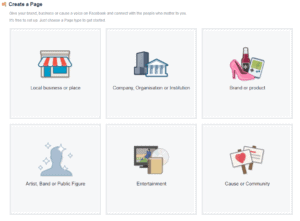
Note: The process to use Facebook as a page changed at the beginning of 2017, and most of the articles on the first page of Google are out of date. This article is up to date as of September 18th, 2017.
What Are the Requirements to Use Facebook As a Page?
- You must be a moderator, editor, or administrator to comment or like as your Facebook Business Page on another Facebook Page’s post.
- If you are an editor or admin, you can also publish as your Facebook business Page on another Business Page’s timeline, depend on that Page’s settings.
- You can comment and like as your Facebook Page directly from your Newsfeed, or by navigating to a specific Facebook Page.
- You can only use Facebook as a Business Page on other Facebook Pages and Groups, You can’t use a Business Page to post on your friend’s profiles.
How do I comment as a Page on Facebook?
Step 1
Navigate to the Facebook Page post you want to comment on or find it in the news feed.
Step 2
Click your profile picture at the bottom right-hand corner of the post above where you type your comment.
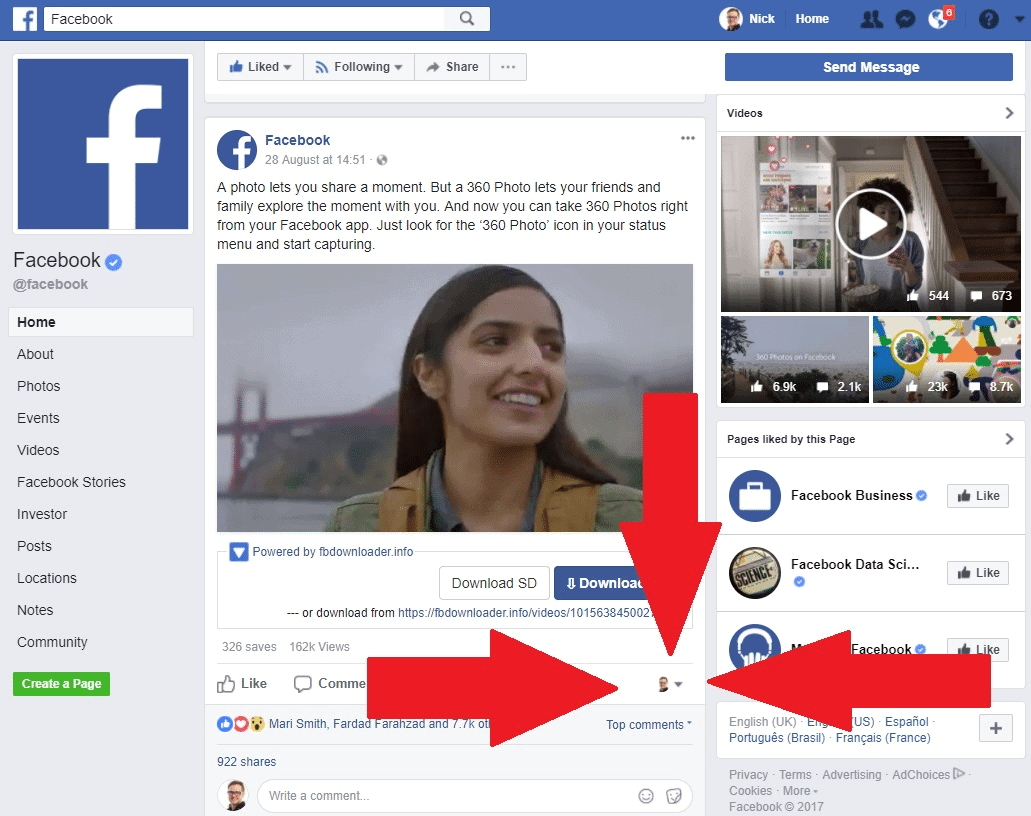
Step 3
Select the Facebook Page you want to comment as.
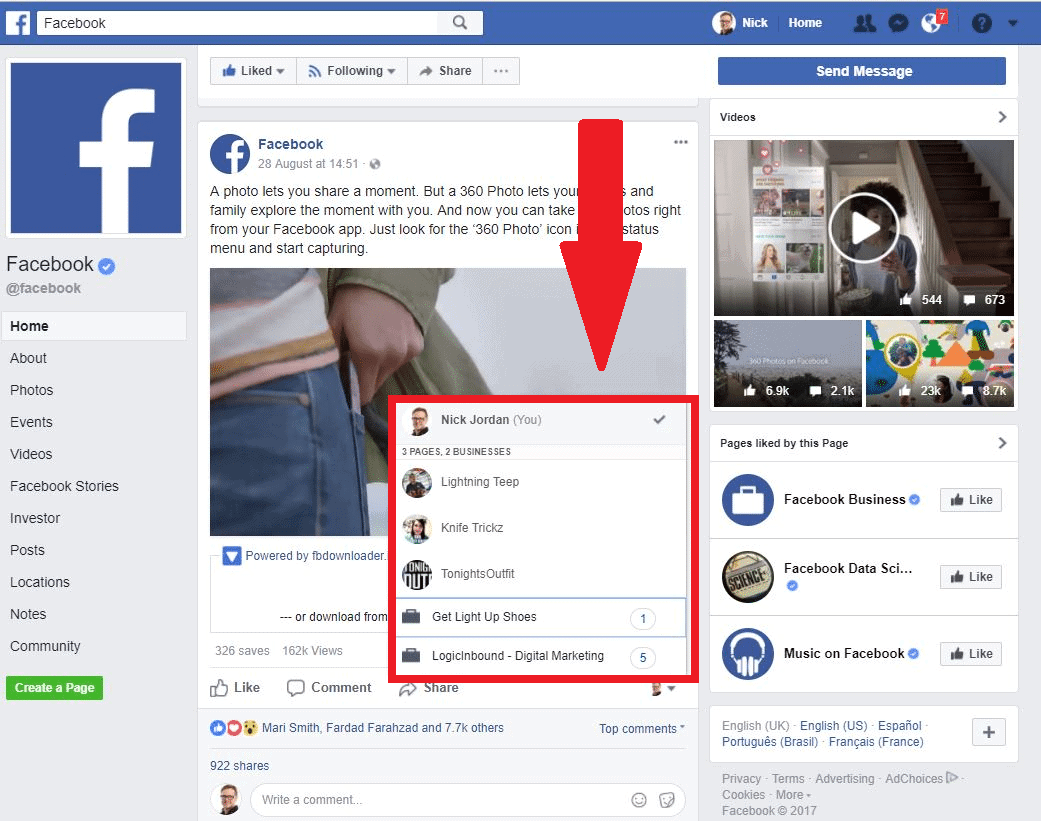
Step 4
Comment on the Facebook post.
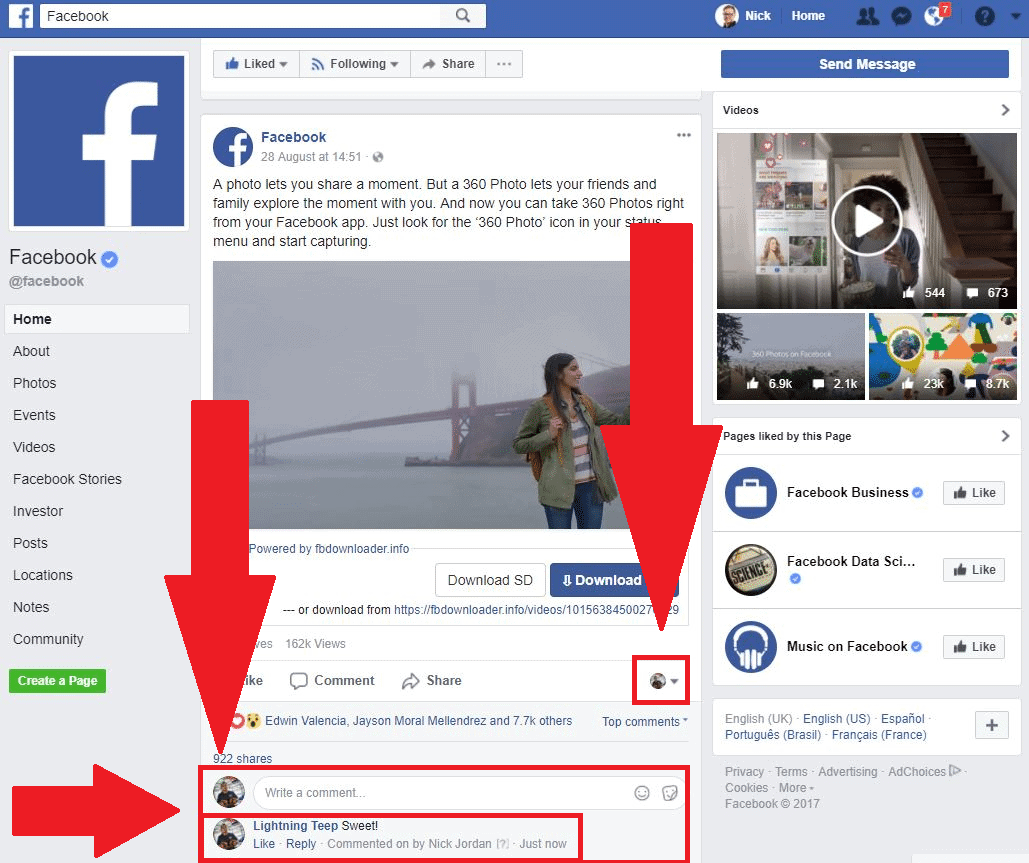
How Do I Like A Page As My Page?
The process to like a Page as your business Page is nearly exactly the same as commenting.
- Navigate to the Facebook Page post you want to Like, or find it in the news feed.
- Select your profile picture at the bottom right of the post, above where you type your comment.
- Choose which one of your Facebook Business Pages you want to use to Like it.
- Like the Facebook Page post.
Notes:
- If you navigate directly to a Facebook Page to comment, you will continue to Comment or Like as your page selected on step 3 until you repeat step 3 or navigate away from the Facebook page.
- If you use Facebook as a Business Page directly from your timeline, you will also continue to Comment or Like under your page selected in step 3 until you refresh your newsfeed or click a Facebook link.
How to publish a post as a Facebook Page on another Facebook Page
Step 1
Navigate to the Facebook page you want to publish to.
Step 2
Select your Facebook profile picture in the top right-hand corner of the status update box.

Step 3
Select the Facebook page you want to post as.

Step 4
Create your post.

Step 5
Click Post.
What Changed About How to Use Facebook as a Page?
Previously, to use Facebook as a business page, you would click your profile icon in the top right hand corner and select a page to Login to. This would mean every action you take appears as that Facebook Page.
Facebook removed this functionality at the beginning of 2017 and added the functionality outlined above.
Do you have any questions about this process or anything you think we should add? Tell us in the comments!
To read more articles like – How to Use Facebook as a Page in 4 Easy Steps With Pictures, visit logicinbound.com
https://www.logicinbound.com/how-to-use-facebook-as-a-page-in-4-easy-steps-with-pictures/
from WordPress https://logicinbound.wordpress.com/2017/09/18/how-to-use-facebook-as-a-page-in-4-easy-steps-with-pictures/
Shopify vs. Magento: Which is Best for e-Commerce?
Choosing the perfect e-commerce platform to launch your online business is a critical moment and a very important decision to make. The online world is rapidly changing, and that holds true for online store management as well. This means the competition is always fierce, and if you look for top lists of these platforms, there will always be differing opinions.
However, there are a few names that have become a constant and keep popping up wherever you go. Today we’re looking at two of them: Shopify and Magento.
Which one is easier to set up and use?
In the very first round of our comparison contest, Shopify wins in a heartbeat. Its setup comes down to clicking a single button, and its features (a drag-and-drop interface, simple and comprehensible tools, many various themes and easy editing) make sure that even a complete novice in the eCommerce world will be able to quickly learn the ropes and have a seamless user experience.
Shopify’s dashboard and side panel offered to each store admin make for an excellent example to be followed by other eCommerce platforms on the market. When it comes to the customers’ end of things, browsing for goods on Shopify is very straightforward, offering a simple and enjoyable experience for them as well.
By contrast, Magento is nowhere near as simple and straightforward. It presents a fair bit of a challenge to the novice user because it requires you to have a certain level of prior knowledge before you can set up your shop on it. Magento is definitely not the best choice for those people who only have basic or limited tech knowledge.
If you decide to go with it, get ready to invest some time into learning the basics. There is still space for improvement, though, and Magento is facing brighter reviews since the release of Magento 2.0, which made the platform significantly more comprehensible. This, however, is little comfort to the tech world newbie, as it still requires you to know some things before it’ll agree to work for you.
Which one has better customer support?
Magento is an open-source platform, and that means that, just like its many open-source cousins out there, its users regularly face a whole host of problems. Because the architecture is open and Magento Community Edition is free, its users don’t have an official support platform to access in a pinch.
Thankfully, the world of Magento boasts a very large developers community, and the developers’ forums have all the information you might need. However, it’s very easy to get lost in the murky muck of forum threads and irrelevant answers. This is where the premium perks come in: users of Magento’s paid Enterprise Edition may count on provided technical support.
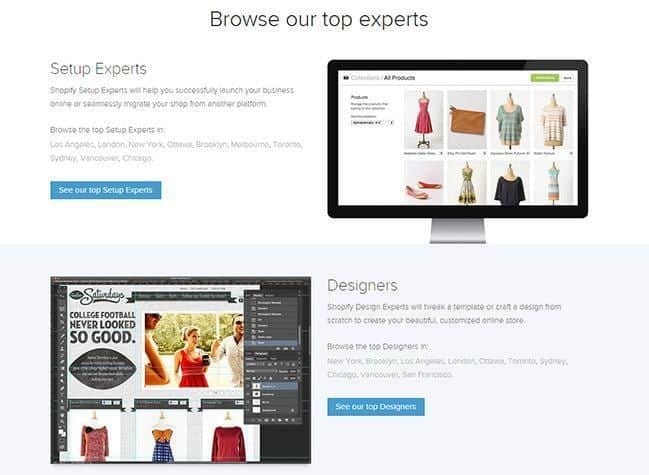
Shopify is the total opposite. To begin with, there is no free version of Shopify (besides the 14 days free trial period) and users at every tier of subscription have an extensive safety net of support to fall back on should they have any problems, or when they just need some advice.
Aside from the standard FAQ pages, they offer customer care services through three main channels: emails, phone calls and live chat sessions, and all of these are ready on standby 24 hours a day, all seven days of the week.
Instant accessibility at such a high level is certainly a great convenience to users from significantly different time zones, and often the clincher for most because it can save a business (literally) when you find yourself in need of emergency advice.
Which one has better templates? Which has better options to customize or personalize?
Shopify’s great template choices are one of the platform’s major selling points. Their themes are outsourced, and some have been created by such worldwide famous designers as Pixel Union and Clean Themes.
When you put together and count through the themes that are available for free and those you get with the premium account, Shopify offers you an amazing one hundred (and more!) choices. Moreover, while you’re going through your first setup wizard (right after you make your account), you will actually get guided tips and suggestions about your store’s potential design. This is determined by Shopify’s expert designer teams based on the product categories your store features.
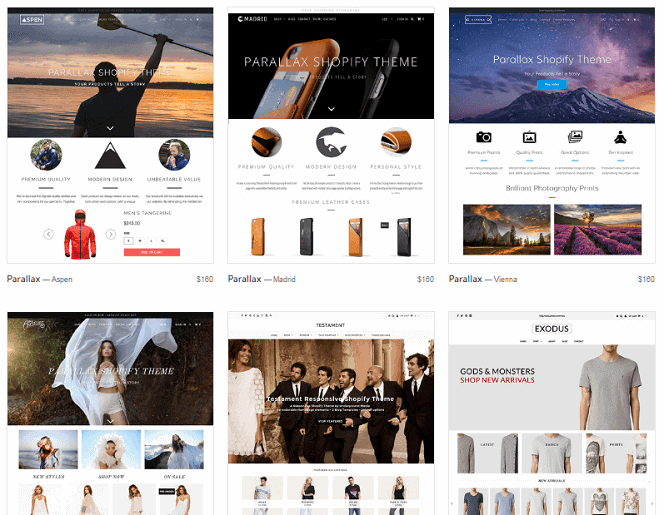
Magento is following close behind, though! Despite a steep learning curve, it is still an immensely popular platform, and owing to this high level of popularity, it boasts an incredibly large range of themes to choose from.
These designs are customizable, elegant and responsive on all devices and number to an amazing total of 121 in Magento’s extension store. And if you’re very particular about designing your store and none of these predefined templates work for you, you can find even more choices, both free and paid, in other template stores such as Theme Forest.
Which is cheaper?
As we mentioned above, these two platforms take quite a different approach to their pricing plans.
Magento has two variants: the free Magento Community Edition (a.k.a. Magento CE) and the paid Magento Enterprise Edition (a.k.a. Magento EE).
MCE is completely free to download and use, and unlike many other platforms and apps that start out free and raid your wallet later, there is no monthly subscription to maintain. This option is the perfect choice for those people who opt for Magento as the platform for their small or medium-size business.
MEE is ideally suited to large business and rapidly expanding stores. This version is paid, but instead of a fixed subscription, the price depends on the size of your particular business. While this is entirely fair, it can be a headache to calculate on your own. You’ll need to contact Magento’s teams to request an exact quote for your online store.
One thing to watch out for with Magento is the fact that it’s open-source. Even for the free MCE, many plugins, extensions and apps come with a fee. Don’t forget that you’ll need to pay your hosting provider as well. So, whichever option you go for, Magento does require an investment, and your spending will fluctuate according to how you handle your business.
Shopify will also make you calculate your cost, but the math is easier here because the prices are generally fixed. You can have a free trial period of 14 days, after which you’ll need to pay a monthly subscription.
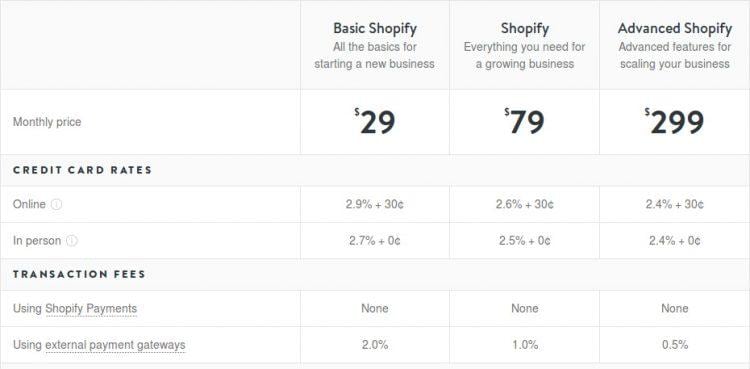
The fee for the Basic Shopify plan is $29, and it rises with each subscription tier. You will also need to pay credit card rates and transaction fees if you use external gateways. You can see all of Shopify’s pricing information in much more detail on their official pricing page.
So, between Shopify and Magento, it’s a pretty tight race, and there are a lot of factors to consider. Have you had experience with these two platforms? Tell us in the comments!
To read more articles like – Shopify vs. Magento: Which is Best for e-Commerce?, visit logicinbound.com
https://www.logicinbound.com/shopify-vs-magento-which-is-best-for-e-commerce-review-compare/
from WordPress https://logicinbound.wordpress.com/2017/09/18/shopify-vs-magento-which-is-best-for-e-commerce/
Thursday, September 14, 2017
Shopify vs. Wix: Which is Better for Making an Online Store?
In this round of e-commerce platforms comparison, the fight is on between Shopify and Wix! Both are regular guests on top lists and boast their own strengths and features. But which one is the best choice for your particular online store? Read our review and see for yourself!
Which one is cheaper?
Obviously, when you’re starting your own business or expanding an existing one to the vast realms of the online marketplace, you’re going to want to be very careful of your budget. Luckily, both Wix and Shopify offer a free trial period of 14 days, and neither of them will make you pay any kind of setup fee for your first online store.
After your fourteen days of the free trial are spent and gone, though, you will have a choice to make. So let’s see how each of these platforms handles their pricing plans.

Both of them are based on monthly subscription fees, and Wix has the additional option of a yearly plan. This carries the handy perk of decreased pricing, but be careful: a yearly plan means that you will be stuck with one version of the platform for a fairly long time, and you will be unable to make any upgrades or downgrades along the way, should you need them.
To get started on Wix, you have to choose either Wix E-commerce at $17 per month, or Wix VIP at $25 per month. On the other hand, Basic Shopify costs $29 per month, which might seem too expensive at first, but you also have the Shopify Lite at the price of $9 per month.

We can put Shopify Basic and Wix E-commerce side-by-side here: since both offer unlimited products and charge no transaction fees, Shopify is a somewhat better deal because it has more templates to choose from when designing your store.
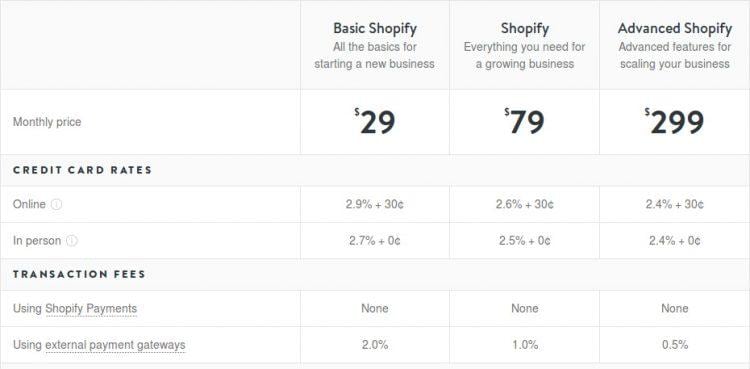
Neither platform will ask you to pay any bandwidth charges, and no transaction fees are ever charged by Wix or Shopify themselves.
However, there are transaction fees for external payment gateways (for example, PayPal), and there are also the credit card processing fees to keep in mind. Considering that, you will probably be able to find a better deal at Shopify, since you will have 70 choices at your fingertips.
You can see some more detailed information about Wix’s pricing and Shopify’s pricing at their respective web pages.
Which one is easier to set up and use?
Wix is a platform built specifically for users who are not developers, and who have problems wrapping their minds around the responsibilities of coding and the (sometimes frighteningly) messy and complicated interfaces.

Therefore, Wix tries its best to enable people with little to no experience in web design create a web page that looks professional and appealing. It offers some handy templates and extensions/add-ons, and the whole editor works following a drag and drop pattern.
To an extent, it also takes into considerations developers and other users who would want at least some level of customization freedom for their stores. However, Wix is really very rudimentary.

On the other side, we have Shopify, which is our hands down winner in this category. Shopify is built, specifically and primarily, for online stores, and as far as ease of use goes, it gets a much better read on its users – and a much better response.
After you click a link on their official homepage, you’re guided on your first steps by a setup wizard, which will even give you design pointers based on your product category. After this, you are directed to a general admin’s dashboard, from which you can then set up your store, manage merchandise, keep an eye on your analytics, edit the page and customize your template (you can change the font, color, title and more).
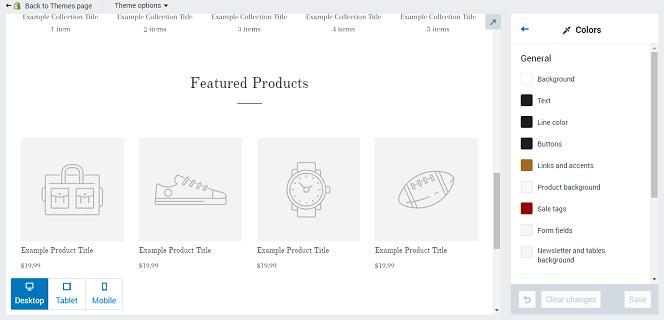
All the options you could need are conveniently located in a sidebar, which is another strike against Wix (you can see in the Wix screenshot further up that the tools on Wix are scattered all around the screen).
Which one has better templates?
Wix has a fair number of themes and templates built for online stores, although not anywhere near the number that Shopify offers. However, what they do have is quite well designed and beautiful. Their themes seem to be niche-oriented, focusing on categories such as furniture or jewelry. We have an example from the jewelry niche here:

As for Shopify, it is far more diverse. We mentioned already that the setup wizard will give you some ideas and pointers regarding the choice of design for your online store. This is done based on the category (or categories) of products you list when you’re setting up your business.
Of course, you don’t have an obligation to use the suggested template, or even stick to the recommended category of templates. If you look at the total number of themes available, both free and paid, Shopify’s library offers about a hundred of them.
They’re all customizable, so you can be as creative as you like. If you come across a theme completely outside your category, but it fits your vision, nothing is stopping you.
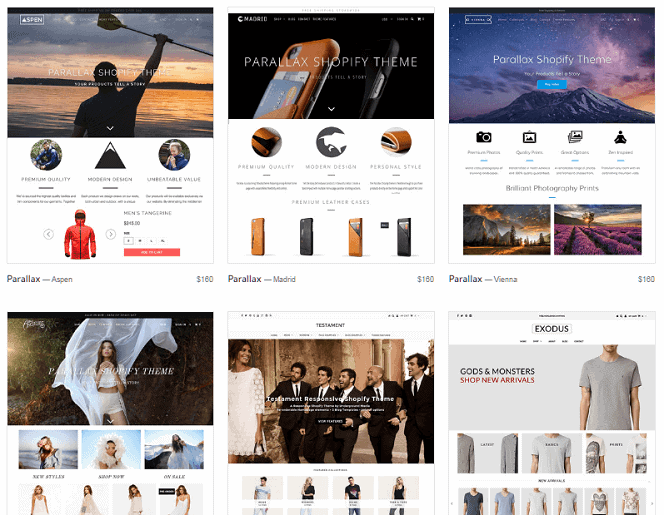
Can I host a blog on Shopify or Wix? Which one is best for SEO?
Yes, you can easily host a blog on both of these platforms! Of course, every successful online business person knows full well just how dreadfully important a good blog can be. If you write it well and do a good job maintaining it, it can be an immensely powerful tool for driving traffic and business.
An outstanding blog is an excellent way to attract new customers and make them want to engage with your store or brand. It can also help you with customer retention because you can use it as a channel of communication outside the formal ones like order and delivery systems or support channels.
Both Shopify and Wix have their own integrated blog platforms. The consensus is that they are roughly equally good, although opinions tend to curve towards Shopify, citing a clearer content management area.

However, no matter how neat or stylish a blog might be, ultimately it’s the content that decides how successful it is. And when it comes to online text content, it doesn’t really matter if you have enormous literary talent on your team. What matters is making sure that your pages will pop up among the top results when someone searches for something related online.
This means, of course, that excellent SEO might just be your smartest investment when you’re developing your online business. Both Shopify and Wix have built-in SEO settings, which makes your life a whole lot easier.
You can let the platforms do all the work for you and have the systems create metadata on their own, or you can choose to keep it on a stricter leash and write it out yourself. When new content is created (by either you or the platform), both of the systems ping the search engines.
Instead of writing meta data yourself or relying on the built-in systems, you could also check out the various SEO apps, extensions, and add-ons offered at the Wix app store and Shopify app store.
Of course, you can opt for a fourth option as well: hire an agency specializing in SEO for e-commerce businesses to take care of everything for you.
Which one has better customer support?
Beyond a shadow of a doubt, Shopify does. Make no mistake, both of these platforms make investments towards ensuring a good experience for their users. So what makes the difference? It’s the willingness to go that one extra mile.
Wix’s support center is essentially a knowledge base, not unlike an extended FAQ page. In addition, it has all the standard contact channels: support ticket, phone, and live chat, but you still need to pay extra for any kind of “priority” support.
As a huge contrast, Shopify’s support center page combines the FAQ or knowledge database and the typical Contact Us page in a simple, seamless way with a friendly tone to it. You can select the category you’re struggling with from a drop-down list (eliminating all the hassle of navigating messy chunks of text), or you can choose a contact form below.
Shopify offers support via phone call, email, and live chat, in addition to the generic report tickets. Most importantly, their teams are available all around the clock, all throughout the week, and help isn’t limited to troubleshooting.
They deal not only with technical problems, but business problems as well – in other words, if you’re having problems making money through your Shopify-based online store, you can contact Support and get context-tailored human help aimed specifically at your situation.
This is one of Shopify’s major selling points, and also one of the most helpful and most appreciated features which justify its subscription fees. At Shopify, they try really hard to give you your money’s worth.
Which one is more mobile friendly?
In the 21st century, mobility and innovation are the lifeblood of successful businesses. You’ll see more people with laptops and tablets these days than you would’ve seen people with glasses fifty years ago (it’s not like we counted the people, but you know). Being able to manage your projects on the go, and to keep track of them anywhere, anytime, whatever else might be happening, is an invaluable asset.
These days, when most cell phones can be used as pocket personal computers (for email, social media, communicating with clients, researching online, buying, selling, paying bills and taxes, and so much more), a person who runs a business simply must be present on mobile platforms.
The same holds true for online stores. We could even say it’s more true for them than many other types of business because people have ideas for something to buy while out on the go or simply browsing their phone all the time. Being the company that can sell to them on-the-spot through their phone is a huge advantage.
When it comes to how adaptable these two platforms are in various mobile environments, they are virtually in a dead heat. In addition to being web-based, they are both optimized for Android, iPhone and iPad, as well as Windows and Mac. There’s basically no difference.
Now, we could (and should!) wonder just how good each of these apps is in each situation, but that’s enough to build a whole new separate blog post. Suffice it to say, both Shopify and Wix have extended their digital tentacles into every single platform or OS that a modern business person might use.
This is an incredible boost to the both of them because it allows for great flexibility for shops and businesses operated by teams. Not everyone will use the same hardware, and it would be ridiculous to spend money on a new device just to be able to keep track of one platform.
One extra important thing to keep in mind here is web browser support. You really don’t want a messed up order or delivery because your browser wouldn’t let you view or edit something, either on your PC, tablet, or phone. For detailed information, take a look at the lists of browsers supported by Shopify and Wix.
Shopify vs. Wix Wrap-up
If you’re looking to build a professional online store with a high level of customization, a rich choice of extensions and apps, while getting the absolute most and best for your money (and still maintaining a decent budget), Shopify is the way to go.
There’s a readily available team of experts to rely on, who will support you all through your e-commerce journey on their platform – from setting up your first online store, through designing all the next ones, to fixing any technical mishaps along the way and finally turning a profit.
Wix certainly sports a good offering and is an awesome choice for beginners and those who have little to no experience as developers and designers. However, Shopify made e-commerce its focal point from the start, and it’s been around for a fair while. It has already established itself at the top of the e-commerce platforms world, and it’ll be very difficult to push them off that throne.
To read more articles like – Shopify vs. Wix: Which is Better for Making an Online Store?, visit logicinbound.com
https://www.logicinbound.com/shopify-vs-wix-which-is-better-for-making-an-online-store/
from WordPress https://logicinbound.wordpress.com/2017/09/15/shopify-vs-wix-which-is-better-for-making-an-online-store/